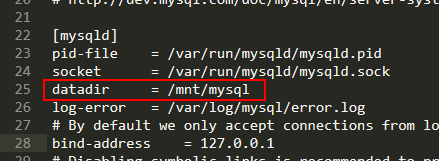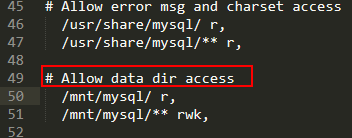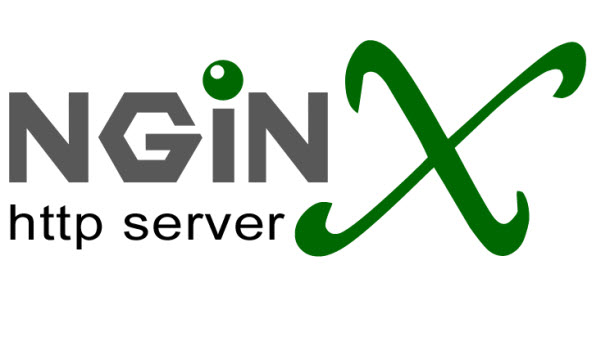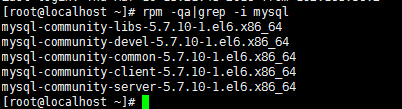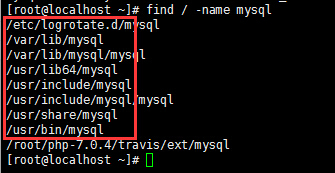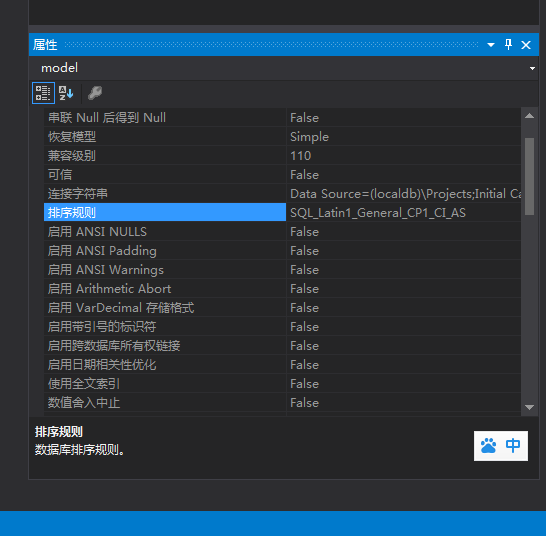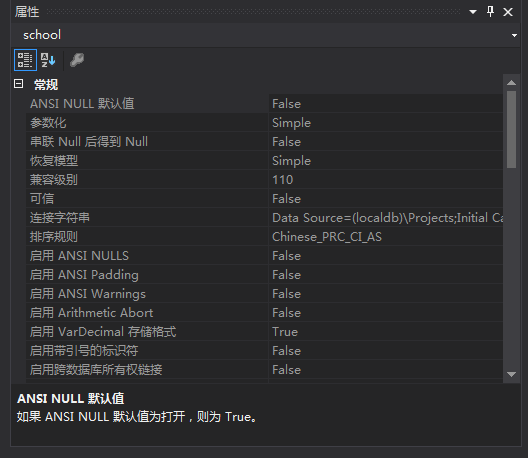搭建环境:
Nginx-1.8.0,安装目录:/usr/local/nginx
PHP-7.0,虚拟主机目录在/home/vhosts/
下载wordpress,建立虚拟主机目录
首先,我们进入虚拟主机目录,新建一个wordpress目录,下载wordpress并解压
cd /home/vhosts/
mkdir wordpress
cd wordpress
wget https://cn.wordpress.org/wordpress-4.4-zh_CN.zip
unzip wordpress-4.4-zh_CN.zip
然后我们把wordpress解压文件夹里面的文件移动到外面来,删除刚才下载的压缩包和wordpress-4.4-zh_CN.zip
mv wordpress/* ./
rm -rf wordpress*
然后我们把wordpress文件夹的权限和所有者更改一下(当前目录还为/home/vhosts/wordpress )
这里演示的是Nginx和php-fpm的用户和用户组均为nginx
chmod -R 755 ./
chown -R nginx.nginx ./
配置虚拟主机
然后,我们到Nginx的安装目录,到你虚拟主机的配置文件目录中增加一份配置(这里我新建了一个专门的目录来放虚拟主机配置文件,在/usr/local/nginx/vhosts 下)
cd /usr/local/nginx/vhosts
vi wordpress.conf
把下面的配置文件内容粘贴进去(用Windows的注意下回车和编码)
注意,其中的root目录为你wordpress虚拟主机的目录
server_name为监听的域名,这里用www.yourdomain.com做演示
server {
listen 80;
server_name www.yourdomain.com;
index index.html index.htm index.php;
root /home/vhosts/wordpress;
location ~ .*\.(gif|jpg|jpeg|png|bmp|ico|webp)$
{
expires 30d;
}
location ~ .*\.(woff|ttf|svg|otf|eot)$
{
expires 180d;
}
location ~ .*\.(js|css)?$
{
expires 12h;
}
location /
{
#支持wordpress的rewrite
if (!-e $request_filename) {
rewrite ^(.*)$ /index.php/$1 last;
break;
}
}
location ~ \.php($|/)
{
fastcgi_pass 127.0.0.1:9000;
fastcgi_index index.php;
fastcgi_param SCRIPT_FILENAME $document_root$fastcgi_script_name;
include fastcgi_params;
}
}
接着按下Esc,输入:wq 退出vi
MySQL配置
然后我们进入mysql
mysql -u root -p
输入你的密码之后,创建wordpress数据库
create database wordpress;
接着创建一个wordpress数据库的帐号,账号名为wp,密码为123456(修改成你自己的)
grant all privileges on wordpress.* to wp@localhost identified by '123456';
完成
然后我们重载入nginx
service nginx reload
现在,访问www.yourdomain.com,用刚才创建的数据库用户名和密码安装wordpress吧