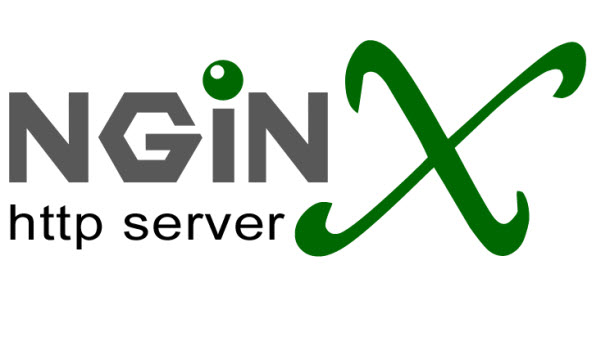1. 首先安装 Remi Repository
## Install Remi & Epel Repository on RHEL/CentOS 6.4-6.0 - 32 Bit ##
rpm -Uvh http://download.fedoraproject.org/pub/epel/6/i386/epel-release-6-8.noarch.rpm
rpm -Uvh http://rpms.famillecollet.com/enterprise/remi-release-6.rpm
## Install Remi & Epel Repository on RHEL/CentOS 6.4-6.0 - 64 Bit ## (6.5也可用)
rpm -Uvh http://download.fedoraproject.org/pub/epel/6/x86_64/epel-release-6-8.noarch.rpm
rpm -Uvh http://rpms.famillecollet.com/enterprise/remi-release-6.rpm
## Install Remi Repository on RHEL/CentOS 5.9-5.0 - 32 Bit ##
rpm -Uvh http://dl.fedoraproject.org/pub/epel/5/i386/epel-release-5-4.noarch.rpm
rpm -Uvh http://rpms.famillecollet.com/enterprise/remi-release-5.rpm
## Install Remi Repository on RHEL/CentOS 5.9-5.0 - 64 Bit ##
rpm -Uvh http://dl.fedoraproject.org/pub/epel/5/x86_64/epel-release-5-4.noarch.rpm
rpm -Uvh http://rpms.famillecollet.com/enterprise/remi-release-5.rpm
2. 安装mysql
yum --enablerepo=remi,remi-test install mysql mysql-server
3. 配置mysql的root密码并开机启用mysql,这里密码我用123456
service mysqld start
/usr/bin/mysqladmin -u root password '123456'
chkconfig mysqld on
4. 安装php,php-fpm和php扩展
yum --enablerepo=remi,remi-test install php php-fpm php-common php-mysql php-gd php-mbstring php-xml
5. 启动php-fpm并设置为开机启动
service php-fpm start
chkconfig php-fpm on
回到你nginx的配置文件,也就是nginx.conf,如果你不是编译安装的也有可能是/etc/nginx/conf.d/的default.conf,把下面这部分的#号(注释)都去掉。
location ~ \.php$ {
root html;
fastcgi_pass 127.0.0.1:9000;
fastcgi_index index.php;
fastcgi_param SCRIPT_FILENAME /scripts$fastcgi_script_name;
include fastcgi_params;
}
然后重新加载nginx配置文件
/etc/init.d/nginx reload
注意:
这时如果你访问php文件出现file not found错误,请返回nginx配置文件,将下面这部分的文字
fastcgi_param SCRIPT_FILENAME /scripts$fastcgi_script_name;
替换成下面
fastcgi_param SCRIPT_FILENAME $document_root$fastcgi_script_name;
然后重新加载nginx配置文件,刷新浏览即可恢复正常
/etc/init.d/nginx reload
提示:
如果想让conf包含其他的conf,可以写追加
include /opt/nginx/conf.d/*.conf;
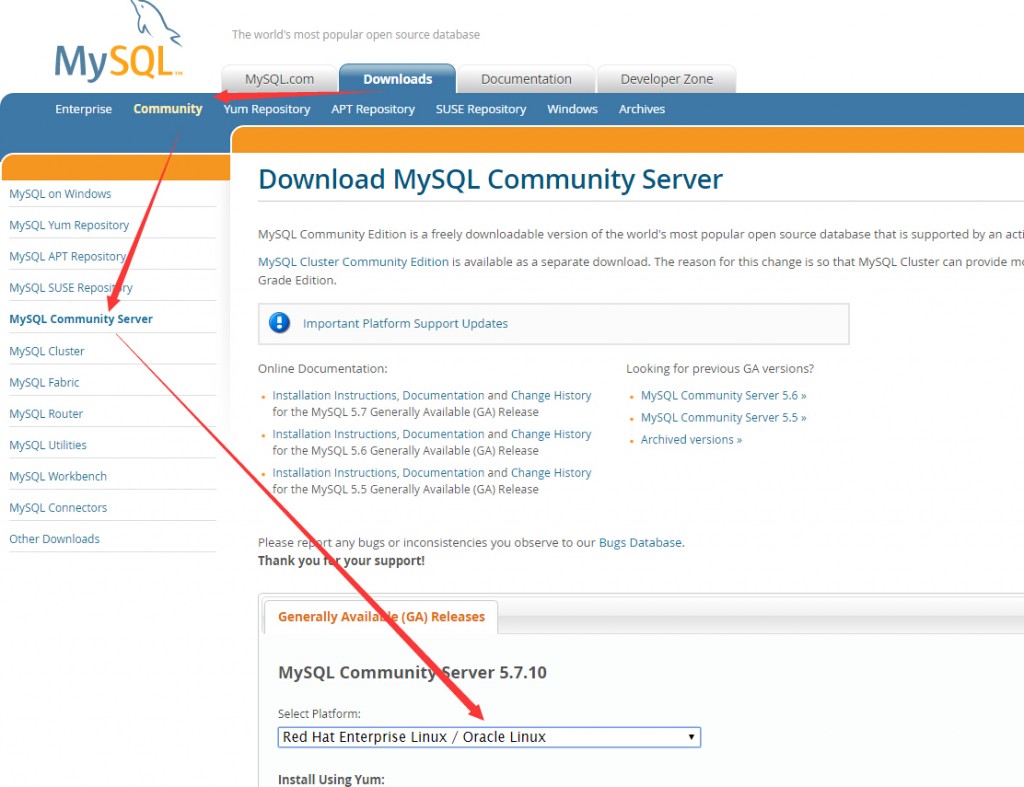
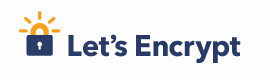
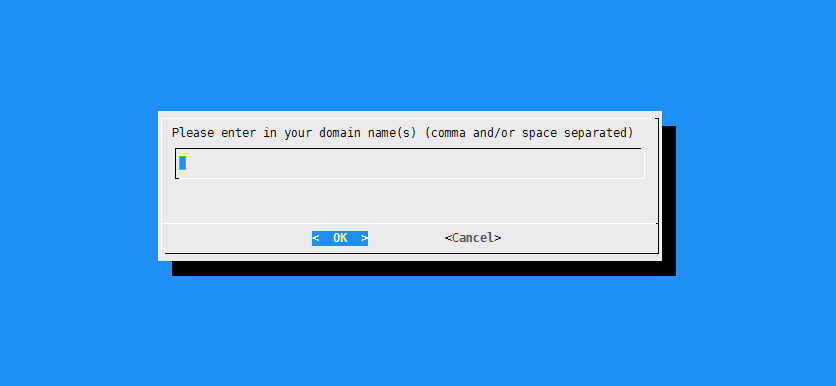

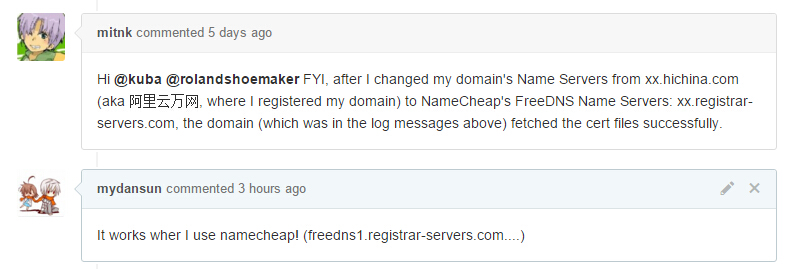
![FSK}MR5X)@8[TXQ9])2N~KM](https://onlyke.com/wp-content/uploads/2015/11/97516191fe37b0b8ed5757c2c680039a-1024x485.png)