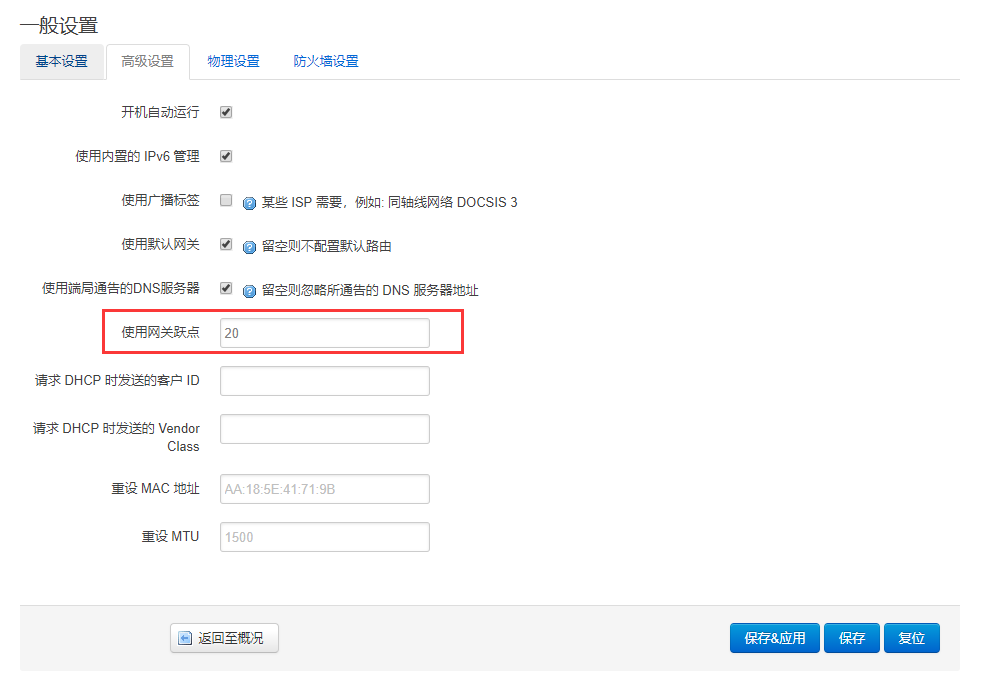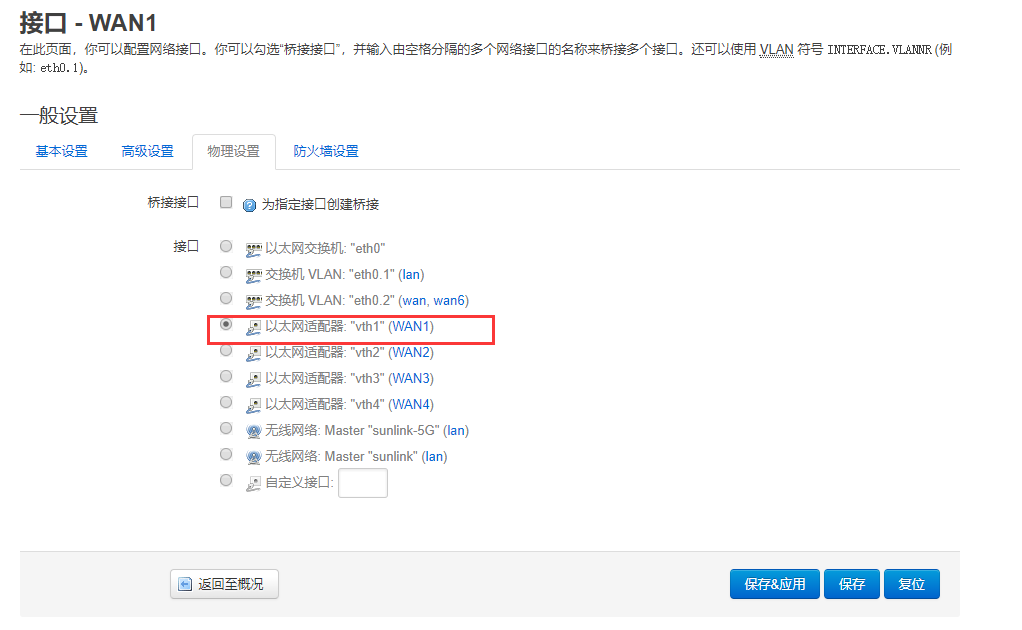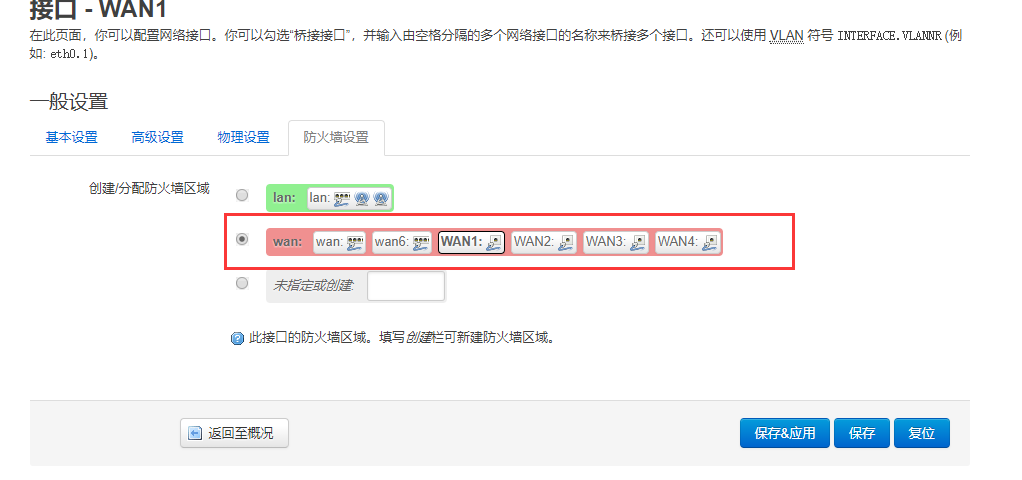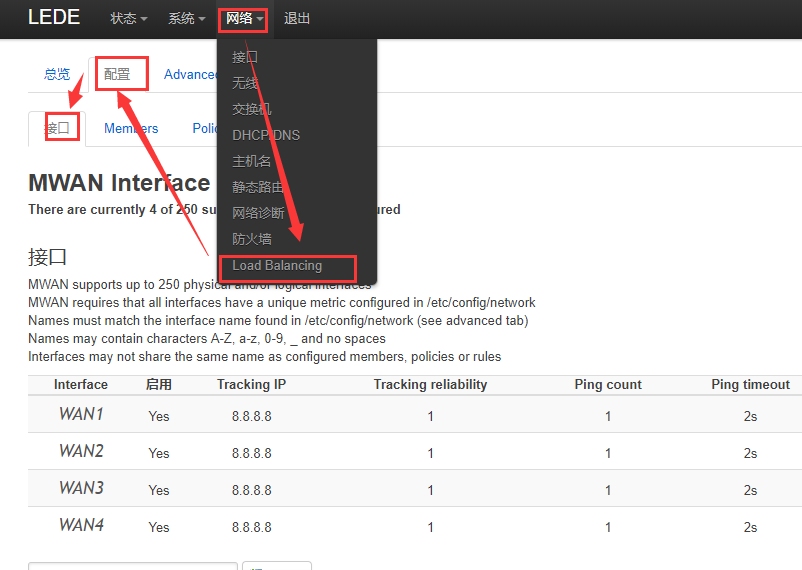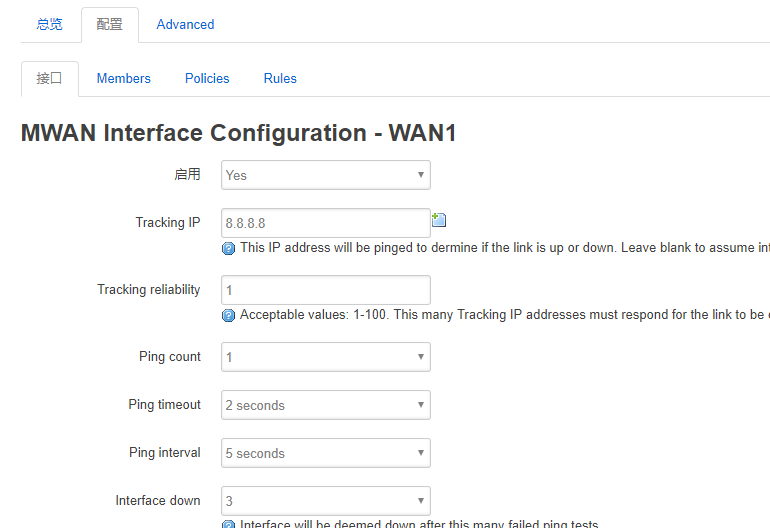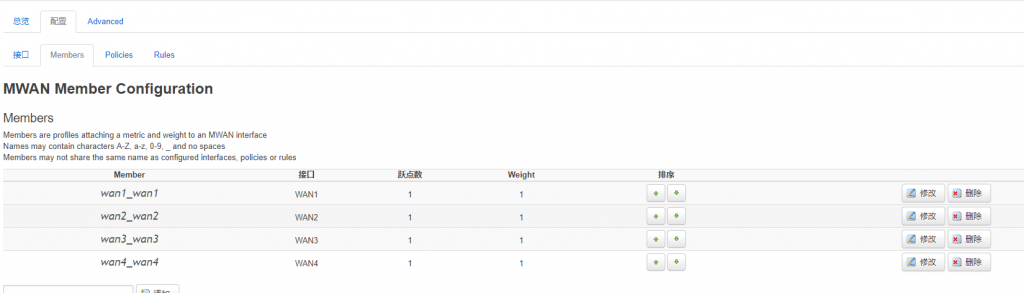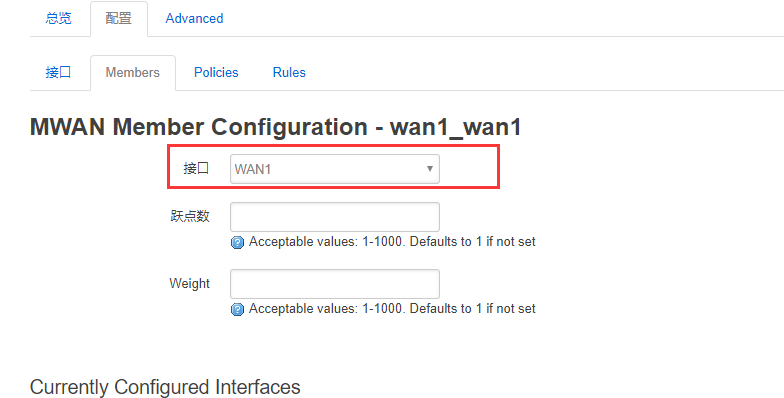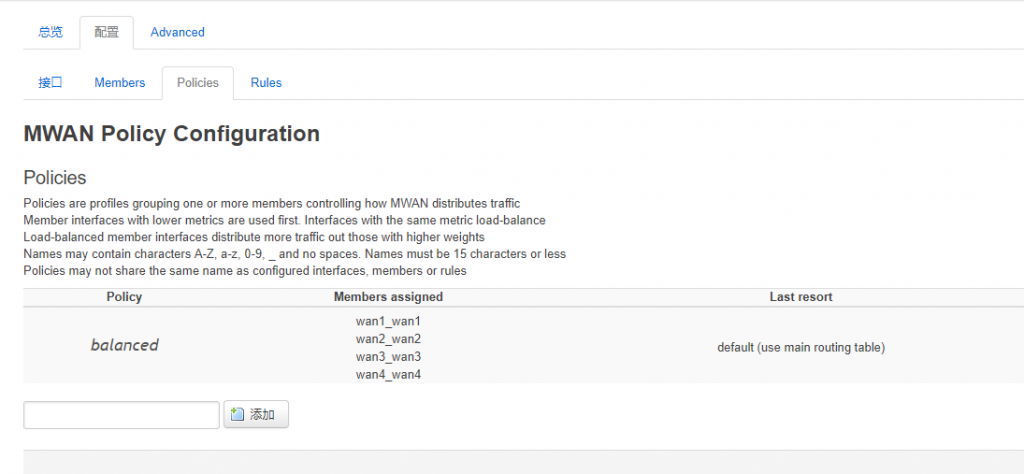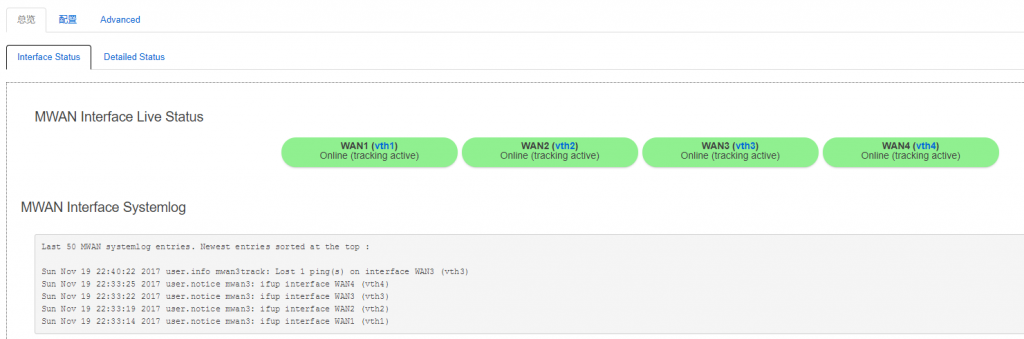编辑/etc/firewall.user,加入以下代码:
# Log会drop的包 iptables -N LOGDROP > /dev/null 2> /dev/null iptables -F LOGDROP iptables -A LOGDROP -j LOG --log-prefix "LOGDROP " iptables -A LOGDROP -j DROP # 屏蔽种子下载的关键词 iptables -I FORWARD -m string --algo bm --string "BitTorrent" -j LOGDROP iptables -I FORWARD -m string --algo bm --string "BitTorrent protocol" -j LOGDROP iptables -I FORWARD -m string --algo bm --string "peer_id=" -j LOGDROP iptables -I FORWARD -m string --algo bm --string ".torrent" -j LOGDROP iptables -I FORWARD -m string --algo bm --string "announce.php?passkey=" -j LOGDROP iptables -I FORWARD -m string --algo bm --string "torrent" -j LOGDROP iptables -I FORWARD -m string --algo bm --string "announce" -j LOGDROP iptables -I FORWARD -m string --algo bm --string "info_hash" -j LOGDROP # 屏蔽DHT网络 iptables -I FORWARD -m string --string "get_peers" --algo bm -j LOGDROP iptables -I FORWARD -m string --string "announce_peer" --algo bm -j LOGDROP iptables -I FORWARD -m string --string "find_node" --algo bm -j LOGDROP # 网上找到貌似上面就够了,但是目测p2p已深入ipv6,所以可以再屏蔽一下ipv6,操作都是一样的 ip6tables -N LOGDROP > /dev/null 2> /dev/null ip6tables -F LOGDROP ip6tables -A LOGDROP -j LOG --log-prefix "LOGDROP " ip6tables -A LOGDROP -j DROP ip6tables -I FORWARD -m string --algo bm --string "BitTorrent" -j LOGDROP ip6tables -I FORWARD -m string --algo bm --string "BitTorrent protocol" -j LOGDROP ip6tables -I FORWARD -m string --algo bm --string "peer_id=" -j LOGDROP ip6tables -I FORWARD -m string --algo bm --string ".torrent" -j LOGDROP ip6tables -I FORWARD -m string --algo bm --string "announce.php?passkey=" -j LOGDROP ip6tables -I FORWARD -m string --algo bm --string "torrent" -j LOGDROP ip6tables -I FORWARD -m string --algo bm --string "announce" -j LOGDROP ip6tables -I FORWARD -m string --algo bm --string "info_hash" -j LOGDROP ip6tables -I FORWARD -m string --string "get_peers" --algo bm -j LOGDROP ip6tables -I FORWARD -m string --string "announce_peer" --algo bm -j LOGDROP ip6tables -I FORWARD -m string --string "find_node" --algo bm -j LOGDROP
保存之后,执行:
/etc/init.d/firewall restart
即生效。
文章转载来源:https://xintun.lofter.com/post/1dcd13e8_c8fb947