在你的Nginx每个虚拟主机的Server中写如下代码(貌似PHP5.3以上版本就支持了,不过我是7.0的版本)
#PHP Prohibit cross-Hosting fastcgi_param PHP_VALUE "open_basedir=$document_root:/tmp/";
当然,你也可以把这段代码放在Conf的fastcgi.conf或者fastcgi_params里,这要看你在Server中include了哪个文件。
在你的Nginx每个虚拟主机的Server中写如下代码(貌似PHP5.3以上版本就支持了,不过我是7.0的版本)
#PHP Prohibit cross-Hosting fastcgi_param PHP_VALUE "open_basedir=$document_root:/tmp/";
当然,你也可以把这段代码放在Conf的fastcgi.conf或者fastcgi_params里,这要看你在Server中include了哪个文件。

该问题出现的症状是,当在启用smb的服务器上修改css或者js文件时,第一次刷新Nginx出现500错误,往后刷新却返回正常
查看Nginx日志发现所有资源错误为open() “资源路径 failed (11: Resource temporarily unavailable)
解决方案:请在smb的配置文件上加上,重启即可
oplocks = no
level2 oplocks = no
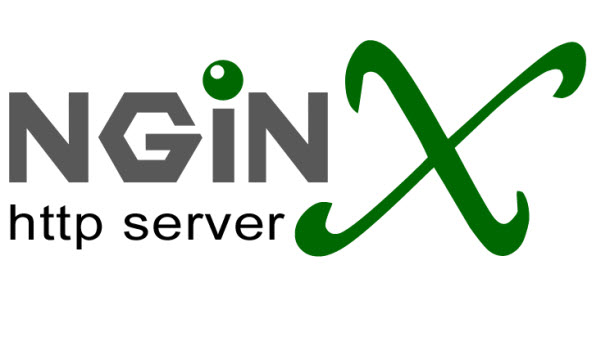
这个错误很常见,原有有下面两种几种
1. php-fpm找不到SCRIPT_FILENAME里执行的php文件
2. php-fpm不能访问所执行的php,也就是权限问题
可以在你的location php 里面添加当文件不存在时返回404而不是交给php-fpm进行处理
location ~ \.php$
{
...
#文件不存在转404
try_files $uri = 404;
...
}
然后,在你的配置文件中找到下面这段
fastcgi_param SCRIPT_FILENAME /scripts$fastcgi_script_name;
替换成下面
fastcgi_param SCRIPT_FILENAME $document_root$fastcgi_script_name;
然后重新加载nginx配置文件
/etc/init.d/nginx reload
两种解决方法:
第一种,就是把你root文件夹设为其他用户允许
第二种,找到你的php-fpm的配置文件,找到下面这段,把apache替换成你要的用户组
; RPM: apache Choosed to be able to access some dir as httpd
user = apache
; RPM: Keep a group allowed to write in log dir.
group = apache
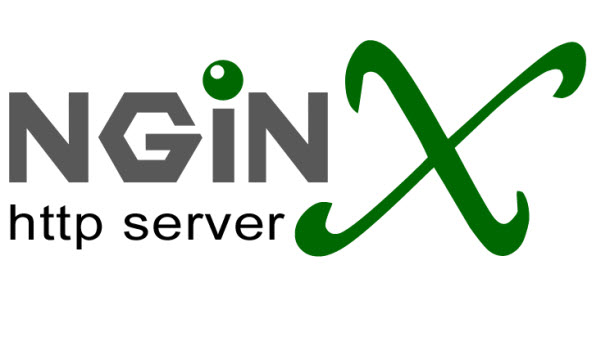
1. 首先安装 Remi Repository
## Install Remi & Epel Repository on RHEL/CentOS 6.4-6.0 - 32 Bit ##
rpm -Uvh http://download.fedoraproject.org/pub/epel/6/i386/epel-release-6-8.noarch.rpm
rpm -Uvh http://rpms.famillecollet.com/enterprise/remi-release-6.rpm
## Install Remi & Epel Repository on RHEL/CentOS 6.4-6.0 - 64 Bit ## (6.5也可用)
rpm -Uvh http://download.fedoraproject.org/pub/epel/6/x86_64/epel-release-6-8.noarch.rpm
rpm -Uvh http://rpms.famillecollet.com/enterprise/remi-release-6.rpm
## Install Remi Repository on RHEL/CentOS 5.9-5.0 - 32 Bit ##
rpm -Uvh http://dl.fedoraproject.org/pub/epel/5/i386/epel-release-5-4.noarch.rpm
rpm -Uvh http://rpms.famillecollet.com/enterprise/remi-release-5.rpm
## Install Remi Repository on RHEL/CentOS 5.9-5.0 - 64 Bit ##
rpm -Uvh http://dl.fedoraproject.org/pub/epel/5/x86_64/epel-release-5-4.noarch.rpm
rpm -Uvh http://rpms.famillecollet.com/enterprise/remi-release-5.rpm
2. 安装mysql
yum --enablerepo=remi,remi-test install mysql mysql-server
3. 配置mysql的root密码并开机启用mysql,这里密码我用123456
service mysqld start
/usr/bin/mysqladmin -u root password '123456'
chkconfig mysqld on
4. 安装php,php-fpm和php扩展
yum --enablerepo=remi,remi-test install php php-fpm php-common php-mysql php-gd php-mbstring php-xml
5. 启动php-fpm并设置为开机启动
service php-fpm start
chkconfig php-fpm on
回到你nginx的配置文件,也就是nginx.conf,如果你不是编译安装的也有可能是/etc/nginx/conf.d/的default.conf,把下面这部分的#号(注释)都去掉。
location ~ \.php$ {
root html;
fastcgi_pass 127.0.0.1:9000;
fastcgi_index index.php;
fastcgi_param SCRIPT_FILENAME /scripts$fastcgi_script_name;
include fastcgi_params;
}
然后重新加载nginx配置文件
/etc/init.d/nginx reload
这时如果你访问php文件出现file not found错误,请返回nginx配置文件,将下面这部分的文字
fastcgi_param SCRIPT_FILENAME /scripts$fastcgi_script_name;
替换成下面
fastcgi_param SCRIPT_FILENAME $document_root$fastcgi_script_name;
然后重新加载nginx配置文件,刷新浏览即可恢复正常
/etc/init.d/nginx reload
如果想让conf包含其他的conf,可以写追加
include /opt/nginx/conf.d/*.conf;
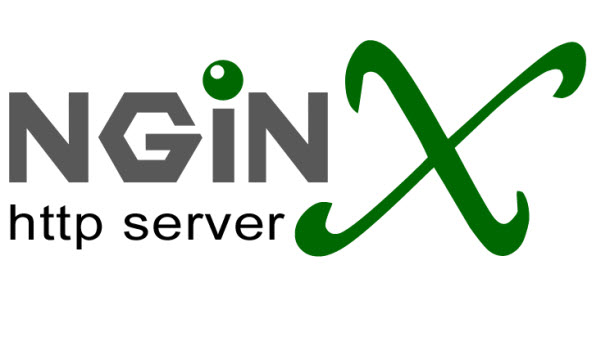
首先去http://nginx.org/en/download.html下载nginx-1.8.0,这里我下载到opt目录
后面我要设置nginx使用nginx用户和nginx用户组,所以执行下面命令
groupadd nginx
useradd -g nginx -s /sbin/nologin -M nginx
接下来安装编译环境
yum -y install pcre-devel
yum -y install gcc gcc-c++ ncurses-devel perl
yum -y install zlib zlib-devel
yum -y install openssl openssl-devel
然后解压文件准备编译
cd /opt
tar -zxvf nginx-1.8.0.tar.gz
cd nginx-1.8.0
开始编译和安装
./configure --user=nginx --group=nginx --prefix=/opt/nginx --with-http_stub_status_module --with-http_ssl_module --with-http_flv_module --with-http_gzip_static_module
make
make install
编译完成之后,测试安装效果,出现版本号为安装成功
cd /opt/nginx/sbin
./nginx -v
将以下脚本保存为nginx文件就在/etc/init.d目录下,注意如果你用外部编辑器请确认换行符为LINUX的,编码正确,其中/opt/nginx/请替换成你的安装目录
#!/bin/bash
# nginx Startup script for the Nginx HTTP Server
# this script create it by jackbillow at 2007.10.15.
# it is v.0.0.2 version.
# if you find any errors on this scripts,please contact jackbillow.
# and send mail to jackbillow at gmail dot com.
#
# chkconfig: - 85 15
# description: Nginx is a high-performance web and proxy server.
# It has a lot of features, but it's not for everyone.
# processname: nginx
# pidfile: /usr/local/nginx/logs/nginx.pid
# config: /usr/local/nginx/conf/nginx.conf
nginxd=/opt/nginx/sbin/nginx
nginx_config=/opt/nginx/conf/nginx.conf
nginx_pid=/opt/nginx/logs/nginx.pid
RETVAL=0
prog="nginx"
# Source function library.
. /etc/rc.d/init.d/functions
# Source networking configuration.
. /etc/sysconfig/network
# Check that networking is up.
[ ${NETWORKING} = "no" ] && exit 0
[ -x $nginxd ] || exit 0
# Start nginx daemons functions.
start() {
if [ -e $nginx_pid ];then
echo "nginx already running...."
exit 1
fi
echo -n $"Starting $prog: "
daemon $nginxd -c ${nginx_config}
RETVAL=$?
echo
[ $RETVAL = 0 ] && touch /var/lock/subsys/nginx
return $RETVAL
}
# Stop nginx daemons functions.
stop() {
echo -n $"Stopping $prog: "
killproc $nginxd
RETVAL=$?
echo
[ $RETVAL = 0 ] && rm -f /var/lock/subsys/nginx /usr/local/nginx/logs/nginx.pid
}
# reload nginx service functions.
reload() {
echo -n $"Reloading $prog: "
#kill -HUP `cat ${nginx_pid}`
killproc $nginxd -HUP
RETVAL=$?
echo
}
# See how we were called.
case "$1" in
start)
start
;;
stop)
stop
;;
reload)
reload
;;
restart)
stop
start
;;
status)
status $prog
RETVAL=$?
;;
*)
echo $"Usage: $prog {start|stop|restart|reload|status|help}"
exit 1
esac
exit $RETVAL
然后执行下列命令,把nginx加入系统服务并设置成开机启动。如果你的配置跟我不一样请注意目录,用户名和用户组的替换
chmod 755 /etc/init.d/nginx
chkconfig --add nginx
chkconfig nginx on
chown -R nginx:nginx /opt/nginx
最后启动nginx就可以了,别忘了开放80端口
service nginx start
iptables -I INPUT -p tcp --dport 80 -j ACCEPT
service iptables save
chkconfig iptables on